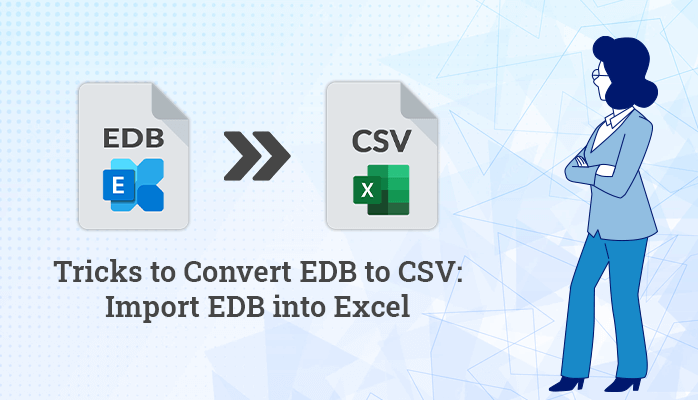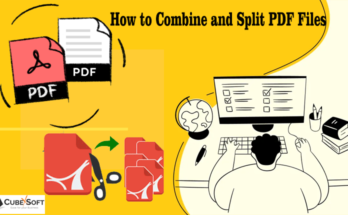EDB (Exchange Database) is a proprietary file format used by Microsoft Exchange Server to store mailbox data. However, there may be situations where you need to convert EDB to a more accessible file format such as CSV (Comma Separated Values). CSV files are widely used and can be easily opened in various applications such as Microsoft Excel, Google Sheets, and more. In this blog post, we will discuss the reasons for converting EDB to CSV, the tools EDB to PST Converter for this task, and the step-by-step process to convert EDB to CSV.
Reasons to Convert EDB File to CSV
Here are some reasons why you might want to convert EDB to CSV:
- Data analysis: CSV is a tabular data format that can be easily imported into data analysis tools like Excel, R, or Python. By converting EDB to CSV, you can extract data from Exchange Server and analyze it using statistical and data visualization techniques.
- Data migration: If you are moving to a new email platform or archiving solution, you may need to export data from Exchange Server in a more accessible format. CSV is a universal format that can be imported into most email clients or database systems.
- Backup and recovery: In case of a disaster or data loss event, having a backup of your Exchange Server data in a common file format like CSV can make the recovery process quicker and easier.
- Compliance and regulation: In some cases, regulatory compliance requires that email data be stored in a specific format or be easily accessible for audit purposes. By converting EDB to CSV, you can ensure that your email data is compliant with these requirements.
Overall, converting EDB to CSV can be a useful step in making Exchange Server data more accessible, compatible, and manageable for various purposes.
Professional Solution to Convert EDB to CSV
EDB to PST Converter is the trusted solution to export EDB to CSV. The tool is built with advanced algorithms to open EDB file. The tool keeps the data safe and secured during the conversion process.
Here are the steps to convert EDB to CSV using an EDB to PST converter:
- Download and install an EDB to PST converter software on your computer. There are many options available, such as Stellar Converter for EDB, SysTools EDB to PST Converter, and Kernel for Exchange Server.
- Launch the software and select the EDB file that you want to convert to CSV.
- Choose the CSV format as the output format. The option to choose the output format should be available in the software’s interface.
- Select the destination folder where you want to save the converted CSV file.
- Click on the “Convert” button to start the conversion process. The software will convert the EDB file to CSV format and save it to the selected destination folder.
- Once the conversion is complete, you can open the CSV file using spreadsheet software, such as Microsoft Excel or Google Sheets.
Manual Method to Import EDB Emails in Excel
To manually convert an EDB file to CSV, you can follow these general steps:
- Export the data from the EDB file using an EDB viewer or a tool such as Microsoft Exchange Server. Save the exported data as a CSV file.
- Open the exported CSV file in a spreadsheet program such as Microsoft Excel or Google Sheets.
- Review the data to ensure that it is accurate and properly formatted. Make any necessary changes, such as adding or deleting columns, adjusting cell formats, or removing unwanted data.
- Save the CSV file with a new name, if desired.
Here are more detailed steps for converting EDB to CSV using Microsoft Exchange Server:
- Open Microsoft Exchange Server and navigate to the mailbox where you want to export data.
- Use the New-MailboxExportRequest cmdlet to export the data to a PST file. For example:
New-MailboxExportRequest -Mailbox “User1” -FilePath “\Server\Share\User1.pst”
- Once the export is complete, copy the PST file to a computer where Microsoft Outlook is installed.
- Open Microsoft Outlook and import the PST file. Choose “Import from another program or file” and select “Outlook Data File (.pst)”.
- Select the PST file you exported earlier and choose “Do not import duplicates”. Select the folder where you want to import the data.
- Once the import is complete, open the folder containing the imported data in Outlook and select “Export to a file” from the File menu.
- Choose “Comma Separated Values” as the file type and select the folder you want to export. Choose a name for the CSV file and save it.
- Open the CSV file in a spreadsheet program and review and modify the data as necessary.
- Save the modified CSV file with a new name, if desired.
You can follow these manual steps but it is a time-consuming process and requires technical assistance. A user without technical knowledge That’s why the professional tool is the perfect solution to export EDB files into CSV.
Also Read: Tricks to Fix Outlook Keeps Asking for Password
Conclusion
In this post, we have provided a concise solution for exporting EDB files to CSV format. This solution will help users complete the task with ease and without encountering any problems. The blog has explained the most effective methods to convert EDB to CSV effectively.