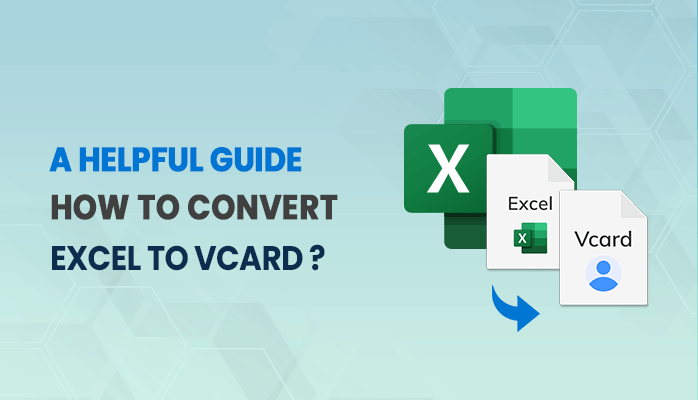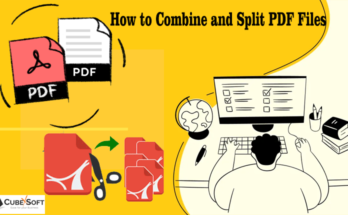Summary – We all are familiar with MS Office. Most of the users store data such as contacts in their MS Excel. Sometimes, it may be corrupted. In such a case, users need to migrate their contacts from the Excel Spreadsheet. This upcoming blog will give you a brief introduction to MS Excel and vCard. In addition, it will also describe the various methods to convert excel to vCard. If you want to use the simple and direct method, then you can go with a third-party tool such as Sysinfo Excel to vCard Converter.
MS Excel, the spreadsheet that is developed by Microsoft for the versions of macOS, Windows, Androids, and iOS. By using this application, users can effortlessly share and manage their data. On the other hand, vCard helps to exchange and generate contact information such as Email Address, First Name, Last Name, and Phone Number by using the internet. In addition, it is accessible on all devices. This format is also known as a Virtual Contact File (VCF).
Why Users are Required to Convert Excel to vCard ?
Every user knows that Microsoft Excel is used to manage, perform and organize the financial analysis of data. Moreover, it has also some disadvantages as well. Some of them are given below as follows:
- Microsoft Excel does not permit any user to share each contact by using any email service. On the contrary, users are allowed to share one by one while using vCard with any email program or service.
- VCF Files are highly compatible with numerous devices, email programs, and services.
- Users can easily take benefit while using this file format is that there is no restriction on sizes whether files can be short or long.
Therefore, we have mentioned here the various reasons why users are converting Excel to vCard. Now, we will go through the various methods further.
How to Convert Excel Files to VCF Format?
In this section, we will go through the manual as well as the professional methods to convert Excel to vCard. But there is no direct manual method to convert Excel file to vCard, we have to break the manual method into three different steps. After that, we will also discuss the professional method.
- Convert Excel sheet to CSV
- Import Contacts in Excel Sheet to CSV File format.
- Migrate Contacts to vCard.
- Convert Excel Sheet to vCard by using an Automated tool
Let’s get started with the first step How to Convert Excel Sheet to vCard file
. Step 1: Convert Excel sheet to CSV
- Open MS Excel and select the files that you want to convert into CSV file formats.
- Then, Go to the Office icon > Save As > then Other Formats.
- Make sure to set a location path to save your selected file in CSV format.
- Click on the CSV (Comma Delimited) as saving the file. Hit on the Save button.
Step 2: Import Contacts in Excel Sheet to CSV File format
- Go to the Start Button > search Contacts on your local screen.
- Hit on the Contacts Displayed from your search result.
- Select the Import button from the Top Listed Bar.
- Hit on the Browse button to choose the CSV file that you have selected in the first step and click on the Next button.
- In the end, Click on the Finish button.
Step 3: Migrate Contacts to vCard.
- Again, Go to Windows and search Contacts and choose the contacts that you want to convert into VCF File format.
- Choose the file format as vCards > Export button.
- After that, select the destination path where you want to save the CSV files.
- Then, click on the OK button.
In the end, we successfully completed the manual method to convert Excel to vCard.
What are the Limitations of Doing the Manual Method?
- It requires a lot of time and one must have a basic knowledge of MS Excel and contacts.
- This method is very lengthy and complicated.
- Moreover, non-technical and technical users face so many difficulties to understand the manual method.
Method 2: Convert Excel to vCard by Using an Automated Tool
SysInfo Excel to vCard Converter Software is the third-party utility that aids in converting the spreadsheets of XLSX / XLS, all extensions of Excel to vCard file format. This tool is highly recommendable by IT Professionals and experts as it is versatile and a full-featured wizard. This tool also Import contacts from Excel to whatsapp efficiently without any data loss. It provides two different conversion modes as Advanced and Standard Mode. This tool is highly compatible with all versions of Windows OS.
Wrap-up
This blog discussed the various reasons to convert Excel to vCard file. We have already gone through the two different methods. The first one is done manually and the second one is the professionally. Users can choose whatever method suits them.